A Guide to Vanguard
ini
Optimization
(Page 3)
By Ralsu
The full intent of this guide is
to give you a quick rundown of how to configure Vanguard to suit the
capabilities of your computer and your desires for the quality of the
graphics on your screen. I'll start by defining a few terms (Overview)
before explaining the settings options and giving my recommendations
for both low end and high end machines (Manual Tweaks). Finally, I'll
provide a fast way for you to just import the settings I recommend (ini
Templates).
To help convey the myriad settings options, this guide makes use of
over 30 screen shots taken from Beta 5. The images will appear small on
this page, but you can click them to view the larger version. Keep in
mind that images taken from Beta 5 may not reflect what the final
product looks like.
To help you navigate this guide, use the links in the box below:
ini
Optimization
- href="http://vanguard.tentonhammer.com/index.php?module=ContentExpress&func=display&ceid=499#I">Overview
- WTF is an ini?
- Performance vs. Quality
- High End vs. Low End
Tweaks
Templates
- High
End - Low
End
II. Manual Tweaks (cont.)
Color Correction Settings
ini name: Gamma=
What it does: Gamma affects the overall brightness of your display by
altering the shades of color that fall in the middle between bright and
dark. This is purely cosmetic and should not affect performance. style="font-weight: bold; color: rgb(153, 51, 0);">This
option has no
effect if you run Vanguard in a window.
The in-game option has a slider that adjusts the measurement on a
percent scale from 0-200%. The ini file uses an integer between 0 and
2. Thus, 150% Gamma reads as 1.5 in the ini file.
High End:
Set this to
your preference.
Low End:
Set this to your
preference.
src="http://vanguard.tentonhammer.com/files/gallery/albums/album29/E01Gamma.jpg"
style="border: 2px solid ; width: 200px; height: 258px;">
ini name: Brightness=
What it does: Brightness changes the intensity of colors on your
display. This is purely cosmetic and should not affect performance. style="font-weight: bold; color: rgb(153, 51, 0);">This
option has no
effect if you run Vanguard in a window.
The in-game option has a slider that adjusts the measurement on a
percent scale from 0-100%. The ini file uses an integer between 0 and
1. Thus, 50% Brightness reads as .5 in the ini file.
High End:
Set this to
your preference.
Low End:
Set this to your
preference.
src="http://vanguard.tentonhammer.com/files/gallery/albums/album29/E02Brightness.jpg"
style="border: 2px solid ; width: 200px; height: 258px;">
ini name: Contrast=
What it does: Contrast affects the difference between light and dark
areas on your display. This is purely cosmetic and should not affect
performance. This
option has no effect if you run Vanguard in a window.
The in-game option has a slider that adjusts the measurement on a
percent scale from 0-100%. The ini file uses an integer between 0 and
1. Thus, 50% Brightness reads as .5 in the ini file.
High End:
Set this to
your preference.
Low End:
Set this to your
preference.
src="http://vanguard.tentonhammer.com/files/gallery/albums/album29/E03Contrast.jpg"
style="border: 2px solid ; width: 200px; height: 255px;">
Miscellaneous
Settings
ini name: GlobalShaderLOD=
What it does: This adjusts the overall quality of every effect
generated by shaders.
The in-game option has a slider that adjusts the measurement on a
percent scale from 0-100%. The ini file uses an integer between 0 and
1. Thus, 50% Shader LOD reads as .5 in the ini file.
High End:
Set this to 75%
or higher.
Low End:
Set this to 25%
or lower..
src="http://vanguard.tentonhammer.com/files/gallery/albums/album30/F01Shader_Level_of_detail.jpg"
style="border: 2px solid ; width: 200px; height: 255px;">
ini name: GlobalRefractiveDistance=
What it does: This adjusts the distance (measured in cm) at which
refractive surfaces refract light. A lower setting can ruin the
immersion in areas with a lot of water because the water will not
affect how the object looks.
The in-game option has a slider that adjusts the measurement on a
percent scale from 0-20,000. You can just type a number between
0-20,000 in the ini file.
High End:
Set this to the
max and forget about it.
Low End:
If you're
severely lagged in an area with a lot of water, consider turning this
way down so that your card only has to render the refracted images in
the area closest to you. A setting of 5000 should do the trick, but
most of the time you can leave this at max.
src="http://vanguard.tentonhammer.com/files/gallery/albums/album30/F02Refractive_Distance.jpg"
style="border: 2px solid ; width: 200px; height: 260px;">
ini name: GlobalReflectiveDistance=
What it does: This adjusts the distance (measured in cm) at which
reflective surfaces refract light. A lower setting can make the word
look bland or static like a painting.
The in-game option has a slider that adjusts the measurement on a
percent scale from 0-100,000. You can just type a number between
0-100,000 in the ini file.
High End:
Set this to the
max and forget about it.
Low End:
If you're severely lagged in an area with a lot of water, consider
turning this way down so that your card only has to render the
reflected images in the area closest to you. A setting of 5000 should
do the trick. Unless you are taking pictures of Khal from the Cliffs of
Ghelgad, you can probably get by with this set to 50,000 as your normal
setting.
src="http://vanguard.tentonhammer.com/files/gallery/albums/album30/F03Reflective_Distance.jpg"
style="border: 2px solid ; width: 200px; height: 254px;">
Other
Settings
other settings
you could tweak in the ini file that are not listed in the in-game UI.
All the same, you should not mess with most of these unless you really
understand what they do based on their names. You should be able to
achieve the result you want by following my suggestions in this guide.
bUseEfficientTextures
One important setting of note is the
bUseEfficientTextures=True. This setting was originally generated in
SOE's test server for trying out the new methods of rendering textures
more efficiently. Here is href="http://forums.station.sony.com/vg/posts/list.m?start=45&topic_id=13530🉔">Stenk's
explanation of how it works:
What the setting does is prevent your textures from
using
*any* system memory at all. There is no visual difference - the only
difference is where the textures are stored. Having the setting set to
True will save *huge* amounts of memory as you run around the world and
load in new textures.
All players should have bUseEfficientTextures=True in their
VgClient.ini....For game update #2: the new texture setting will be
the default, it will also not be a toggle - it will be "on" for
everyone, all the time. For the time being, some players may need to
edit their VgClient.ini and set bEfficientTextures to True. If that
line doesn't exist, you may add it to the bottom of the [General]
section....Players with 1GB of memory will probably see the most
significant FPS and hitching benefit of the new texture
setting.
III. ini Templates
Want a faster way to change all of these settings? Below you will find
my ini templates for both a high end and low end machine. Before you do
anything, I need you to follow some directions:
- Navigate
to your Vanguard folder on your computer (C:\Program
Files\Sony\Vanguard by default where C = the letter of the drive on
which you installed the game). Double-click on the bin folder and look
for the file called vgclient.ini. - Right-click
that file and
choose Rename. Rename
your original ini file to oldvgclient.ini. You can always delete my
template and revert back to your original settings if you
fear
something got fouled up.
- Now open a
blank Notepad
document by going to
Start-->Programs-->Accessories--Notepad. - Copy the
appropriate template
for you from below (high end or low end) and paste it into the blank
notepad. -
style="font-weight: bold; color: rgb(153, 51, 0);">Find the
lines for
Resolution and set them to the resolution of your desktop. class="pn-content-page-body">FullscreenViewportX=
should be set for
the width of your desktop's resolution (the first number).
FullscreenViewportY= should
be set for the height of your desktop's resolution (the second number). - In the
notepad document, go to
File-->Save As. Save the file as vgclient.ini in your Vanguard
bin
folder. -
style="font-weight: bold;">Please note: a patch
to the game may
replace your ini file, so it won't hurt to save a copy in another
folder or revisit this page just in case. Also, the templates below
include my sound settings, so you may need to tweak sounds in-game
after you apply this template.
End
End
VanguardINIVersion=14.1
[FirstRun]
FirstRun=False
[General]
HideHood=False
HideHelm=False
UseSound=True
UseJoystick=False
Brightness=0.500000
Contrast=0.500000
Gamma=1.000000
ShowBloom=True
GrassDensity=0.500000
GrassBlending=0
bShowClouds=False
bUseHDR=False
bUseToneMapping=True
bShowNames=True
bShowMyName=True
bShowTargetReticles=True
FlashTargetsName=True
TextureDetailWorld=1
TextureDetailPlayerSkin=1
TextureDetailNPCSkin=1
TextureDetailWeaponSkin=1
TextureDetailTerrain=1
TextureDetailTerrainDetail=1
TextureDetailInterface=0
TextureDetailRenderMap=1
TextureDetailLightmap=1
TextureDetailShadowMap=1
TextureDetailNormalMap=1
TextureDetailBillboard=1
RenderQuality=5
iShaderCacheSizeMB=10
Antialiasing=0
AnisotropicFiltering=0
MaxStaticLights=16
LightComplexity=1.000000
GlobalNormalMap=1.000000
GlobalSpecular=1.000000
GlobalExposure=1.000000
GlobalReflectiveDistance=100000.000000
GlobalRefractiveDistance=20000.000000
GlobalSkeletalLOD=1.000000
GlobalShaderLOD=1.000000
GlobalTreeLODs=1.000000
GlobalShadows=0.850000
GlobalAtmosphere=0.850000
GlobalEnvironment=1.000000
GlobalDecorations=1.000000
bUseOcclusionQuery=True
FarClippingPlane=300000.000000
GlobalTreeLODBlend=True
GlobalSimpleTerrain=False
GlobalHardwareSkinning=False
GlobalAnimationLOD=0.750000
bUseEfficientTextures=True
[UI]
ShellName=Default
ValidateXML=False
ChatAutojoin=worldsay,regionsay,auction,question
LoadGameplayWindowsAtStartup=False
PresentLogin=True
[WinDrv.WindowsClient]
WindowedViewportX=1280
WindowedViewportY=1024
FullscreenViewportX=1280
FullscreenViewportY=1024
StartupFullscreen=True
ScreenFlashes=True
MinDesiredFrameRate=35.000000
MaxDesiredFrameRate=100.000000
Decals=True
Coronas=True
DecoLayers=True
Projectors=True
NoDynamicLights=False
ReportDynamicUploads=False
NoFractalAnim=False
ScreenshotsUseJpg=True
[D3DDrv.D3DRenderDevice]
DetailTextures=True
DetailMode=3
UsePrecaching=True
UseTrilinear=True
AdapterNumber=-1
ReduceMouseLag=True
UseTripleBuffering=True
UseHardwareTL=True
UseHardwareVS=True
UseCubemaps=True
DesiredRefreshRate=60
UseCompressedLightmaps=True
UseStencil=True
MaxPixelShaderVersion=255
UseVSync=True
DetailTexMipBias=0.8
DefaultTexMipBias=-0.5
UseNPatches=False
TesselationFactor=1.0
CheckForOverflow=False
DisableShaderModel3=True
DisableMultiGPUOpt=False
DisableHighDetailShaders=False
Use16BitNormalMaps=false
[Engine.NullRenderDevice]
DetailTextures=True
DetailMode=Always
UsePrecaching=True
UseCompressedLightmaps=True
UseStencil=True
NoFractalAnim=False
[ALAudio.ALAudioSubsystem]
UseEAX=False
Use3DSound=False
UseDefaultDriver=True
CompatibilityMode=False
UsePrecache=True
ReverseStereo=false
Channels=32
MusicVolume=1.000000
AmbientVolume=1.000000
SoundVolume=1.000000
DopplerFactor=1.000000
Rolloff=0.500000
TimeBetweenHWUpdates=15.000000
DisablePitch=False
LowQualitySound=False
IsactStreamPacketLength=250
StreamIsactAudio=True
IsactMusicStreamPacketLength=250
StreamIsactMusic=True
OpenALDeviceName=Generic Software
MasterVolume=1.000000
Diplomacy=0.700000
UI=0.700000
Creatures=0.700000
Speech=0.200000
Footsteps=0.500000
Spells=0.500000
Combat=0.500000
Environment=1.000000
CombatMusic=1.000000
AmbientMusic=1.000000
UseSpatializedVoice=False
EnhancedDenoiser=False
UseVAD=False
SpatializedVoiceRadius=0.000000
LocalZOffset=0.000000
MaxEAXVersion=0
UseVoIP=False
VolumeScaleRec=0.000000
VoiceVolume=1.000000
[ExceptionHandling]
SendWatson=True
KeepMiniDump=False
SendEmail=True
[email protected]
emailName=Crash Support
emailSubject=Vanguard Client Crash
miniDumpFile=vgcrash.mdmp
exceptionInfoFile=vgcrashlog.txt
[WindowPositions]
GameLog=(X=88,Y=88,XL=512,YL=256)
VanguardINIVersion=14.1
[FirstRun]
FirstRun=False
[General]
HideHood=False
HideHelm=False
UseSound=True
UseJoystick=False
Brightness=0.500000
Contrast=0.500000
Gamma=1.000000
ShowBloom=False
GrassDensity=0.250000
GrassBlending=0
bShowClouds=False
bUseHDR=False
bUseToneMapping=False
bShowNames=False
bShowMyName=False
bShowTargetReticles=True
FlashTargetsName=True
TextureDetailWorld=5
TextureDetailPlayerSkin=5
TextureDetailNPCSkin=5
TextureDetailWeaponSkin=5
TextureDetailTerrain=5
TextureDetailTerrainDetail=5
TextureDetailInterface=0
TextureDetailRenderMap=5
TextureDetailLightmap=5
TextureDetailShadowMap=5
TextureDetailNormalMap=5
TextureDetailBillboard=5
RenderQuality=1
iShaderCacheSizeMB=10
Antialiasing=0
AnisotropicFiltering=0
MaxStaticLights=8
LightComplexity=0.300000
GlobalNormalMap=0.500000
GlobalSpecular=0.300000
GlobalExposure=1.000000
GlobalReflectiveDistance=050000.000000
GlobalRefractiveDistance=20000.000000
GlobalSkeletalLOD=1.000000
GlobalShaderLOD=0.250000
GlobalTreeLODs=0.300000
GlobalShadows=0.250000
GlobalAtmosphere=0.000000
GlobalEnvironment=0.300000
GlobalDecorations=1.000000
bUseOcclusionQuery=False
FarClippingPlane=150000.000000
GlobalTreeLODBlend=False
GlobalSimpleTerrain=True
GlobalHardwareSkinning=False
GlobalAnimationLOD=0.750000
bUseEfficientTextures=True
[UI]
ShellName=Default
ValidateXML=False
ChatAutojoin=worldsay,regionsay,auction,question
LoadGameplayWindowsAtStartup=False
PresentLogin=True
[WinDrv.WindowsClient]
WindowedViewportX=1024
WindowedViewportY=768
FullscreenViewportX=1024
FullscreenViewportY=768
StartupFullscreen=True
ScreenFlashes=True
MinDesiredFrameRate=35.000000
MaxDesiredFrameRate=100.000000
Decals=True
Coronas=True
DecoLayers=True
Projectors=True
NoDynamicLights=False
ReportDynamicUploads=False
NoFractalAnim=False
ScreenshotsUseJpg=True
[D3DDrv.D3DRenderDevice]
DetailTextures=True
DetailMode=3
UsePrecaching=True
UseTrilinear=True
AdapterNumber=-1
ReduceMouseLag=True
UseTripleBuffering=True
UseHardwareTL=True
UseHardwareVS=True
UseCubemaps=True
DesiredRefreshRate=60
UseCompressedLightmaps=True
UseStencil=True
MaxPixelShaderVersion=255
UseVSync=True
DetailTexMipBias=0.8
DefaultTexMipBias=-0.5
UseNPatches=False
TesselationFactor=1.0
CheckForOverflow=False
DisableShaderModel3=True
DisableMultiGPUOpt=False
DisableHighDetailShaders=False
Use16BitNormalMaps=false
[Engine.NullRenderDevice]
DetailTextures=True
DetailMode=Always
UsePrecaching=True
UseCompressedLightmaps=True
UseStencil=True
NoFractalAnim=False
[ALAudio.ALAudioSubsystem]
UseEAX=False
Use3DSound=False
UseDefaultDriver=True
CompatibilityMode=False
UsePrecache=True
ReverseStereo=false
Channels=32
MusicVolume=1.000000
AmbientVolume=1.000000
SoundVolume=1.000000
DopplerFactor=1.000000
Rolloff=0.500000
TimeBetweenHWUpdates=15.000000
DisablePitch=False
LowQualitySound=False
IsactStreamPacketLength=250
StreamIsactAudio=True
IsactMusicStreamPacketLength=250
StreamIsactMusic=True
OpenALDeviceName=Generic Software
MasterVolume=1.000000
Diplomacy=0.700000
UI=0.700000
Creatures=0.700000
Speech=0.200000
Footsteps=0.500000
Spells=0.500000
Environment=1.000000
Combat=0.500000000000
CombatMusic=1.000000
AmbientMusic=1.000000
UseSpatializedVoice=False
EnhancedDenoiser=False
UseVAD=False
SpatializedVoiceRadius=0.000000
LocalZOffset=0.000000
MaxEAXVersion=0
UseVoIP=False
VolumeScaleRec=0.000000
VoiceVolume=1.000000
[ExceptionHandling]
SendWatson=True
KeepMiniDump=False
SendEmail=True
[email protected]
emailName=Crash Support
emailSubject=Vanguard Client Crash
miniDumpFile=vgcrash.mdmp
exceptionInfoFile=vgcrashlog.txt
[WindowPositions]
GameLog=(X=88,Y=88,XL=512,YL=256)
To read the latest guides, news, and features you can visit our Vanguard: Saga of Heroes Game Page.