Macros are an integral part of World of Warcraft and because of that
fact it is probably safe to assume that you, the WoW player, have
probably used one sometime during your adventures in Azeroth. Despite
their popularity most players take the safer (and easier) route,
choosing to make use of pre-made macros instead of branching out and
creating macros all their own. And who can blame them?
Macros can be more than a little intimidating and can become rather
complicated which is why, as mentioned above, many players choose to opt
out of creating their own macros and instead take the pre-made route.
And while copying and pasting is nice, I firmly believe that all
players should have at least a very basic understand of what macros
are, how they work, and how exactly you go about making them.
What is a Macro?
So what is a macro anyway? A macro in its most basic form is nothing
more than one or more slash commands that, when carried out, help the
player to complete one or more actions with the simple click of a
button. Don’t know what a slash command is? Players use them
every day without even noticing. Before we can understand the Macro, we
must first understand Slash Commands.
src="http://www.tentonhammer.com/image/view/97819">
Slash commands in WoW allow players to give simple commands in game by
using a forward slash (/) followed by the name of the specific command the
player wants to use. You have probably used a slash command and not
even realized it. Slash commands come in many forms; some are solely
chat related (/yell, /say, /whisper), some are for in-game actions
(/target, /follow, /cast), and others simply give information (/played,
/who). Slash commands can be given directly by typing them into the
chat window.
Uses of Macros
A macro's sole purpose is to in one way or another simplify a specific
task for a player. And who doesn't like less work right?
However, macros don't have to be complicated. A macro can be
made for a simple task such as targeting a player and making a rude
gesture:
/target Memnock
/emote rude
Or become more complex completing several actions such as this macro
specifically for Unholy Death Knights:
#showtooltip Summon Gargoyle
/cast Unholy Frenzy
/cast Summon Gargoyle
This one is used to chain the Death Knight's Unholy Frenzy, and then summon
their Gargoyle all at the touch of a single button.
Macros are used for tons of things in game but some of the more common
uses include:
- Casting Spells
- Using Items
- Sending Messages
- Targeting
- Attacking/Stop Attacking an
Enemy - Commanding Pets
Commonly Used Macro Commands
Now that we understand that a macro is made up of various slash
commands, to be able to eventually create your very own macros here is a
list of some common commands along with their functions that are used
in most macros:
- #show tooltip - Shows the Icon you specify instead of the default also shows the item count (eg. Potions, charges) as well as the description.
- /assist - Targets the target of your current target.
- /cancelaura - Removes a specified beneficial buff.
- /cancelform - Cancels a stance, form, or stealth state and returns it to default.
- /cast - Cast a spell, by specifying the name of said spell for example /cast Fireball.
- /castrandom - Casts a skill or spell randomly from the selection that should follow
- /castsequence - Casts a set of skills/items/spells (separated by commas) in sequence one by one per button press
- /clearfocus - Clears your saved focus
- /cleartarget - Clears your current target.
- /click - Simulates a button click. Will NOT make you click a spell repeatedly.
- /dismount - Dismounts you from your current mount.
- /equip - Equips an item as specified
- /focus - Marks a unit specified as your focus
- /petattack - Orders your pet to attack your current target
- /stopattack - Deactivates your attacking
- /stopcasting - Stops a casting
- /target - Targets a specific unit by that unit name
- /use - Same effect as /cast, uses an item or spell
Parameters
Parameters work alongside Marco Commands to complete your macro. A
parameter defines the action that each macro command will do. For
instance the parameter "Fireball" in "/cast Fireball" will tell the macro that it should
cast Fireball. To use macro parameters, just add a single space after
the command and type out the parameter as noted in the Fireball example
above. Other things to note about parameters are:
- Spell parameters can be rank specific or not. To add a rank specific parameter simply include it after the parameter name. For example:
/cast Fireball(Rank 1). - Spell parameters are NOT case sensitive.
- Spell parameters are not always required.
- Parameter values depend on the type of command. For example the
“/cast” command requires spell parameters while the
“/target” command requires unit parameters.
How to Make a Macro
To begin creating your very own macro type /macro into your chat box,
or bring up the Options/Logout menu in game and click the button titled
"Macros" to access the macro window. Once opened click on "New" found on the bottom right side of the window.
src="http://www.tentonhammer.com/image/view/97818">
Once clicked another box will appear to the right of the original
window. At the top of this new window you will be able to name the
macro and select an icon to represent the macro. When naming your macro
be sure to select a name that will make sense when you see it again.
After choosing the name and icon of your choice press
“Okay” to close this window.
src="http://www.tentonhammer.com/image/view/97816">
You should now see the icon you selected along with its name in the
original macro window. Now to enter your desired macro move your mouse
pointer down into the box at the bottom of the window titled
“enter macro commands”. This is where you will be
typing what exactly you want this newly created button to do when you
press it. Remember while creating your macro that you are only allowed
255 characters per macro, which is displayed at the bottom of the box,
so be sure to keep an eye on how many characters you are currently
using.
src="http://www.tentonhammer.com/image/view/97817">
Once you have typed in the desired command move your mouse pointer back
over the icon and left click again, holding down the button over the
icon. This will allow you to drag the icon over to an empty spot on
your action bar. To use your newly create macro simply press the number
associated with that particular icon or right-click on the button
itself just as you would any other spell or action.
When you are done editing or creating macros simply click the
“Exit” button at the bottom right of the window to
close it.
So Now What?
Now that you know what a macro is, know some common macro commands and
understand how to go about the business of creating one in game,
it's time to jump in a create you very own macro. Your macro
can be as simple or as complex as the situation requires and may take
some trial and error before you get it right. However, with some
experimenting along with the information provided above you should be
well on your way to creating some awesome basic macros that will make
your game play that much easier.
To read the latest guides, news, and features you can visit our World of Warcraft Game Page.