by: Tony "RadarX" Jones
One thing can be said about Tabula Rasa, for an MMORPG it has a very unusual User Interface (UI). Correctly using the UI is pivotal to not only your survivability but your enjoyment of the game. It can take a little getting used to but if you stick with it you'll very likely let it grow on you. What can you expect? Sit back and let Ten Ton Hammer show you what you're in for.
Take a look at this screenshot below, I've labeled each portion of the UI.
Chat Box - This is the area of the UI where you'll chat and I can almost hear you saying "Duh!" from here. The chat box has a number of tabs that will allow you to specify which channels will go where and what you'll see. Channels are broken up into Trade, LFG (Looking for Group), Local zone, and Global. If you don't set up an individual tab all your whispers/party chatter is going to go right in with the others. You'll notice here I've separated my squad chat and Calyon (a.k.a. Kertain) is saying hello.
Status/Mission Journal Box - This is where you'll find tracked missions and various statistics. You'll notice I have my performance tracker up which lets me know my Frames Per Second, Network Ping (so I know how fast my connection is), CPU Usage, and Memory usage. This box can very easily be changed to the Mission Tracker which will provide you a summary of selected missions and how close you are to finishing them.
Armor/Health/Adrenaline - The bottom left of your UI will contain 3 bars. The top blue bar is your armor/shield. This absorbs most damage, although certain weapons cut right through it to your health. The red bar beneath that, is your health and once this is depleted enjoy your walk of shame back to the hospital. The orange bar at the bottom is your adrenaline and is required for many abilities such as Sprint. It's important to note, your health and armor will regenerate outside of combat, but adrenaline will only build up while you fight.
Buffs/Effects - These 7 boxes will list your beneficial buffs and negative effects. You can see in this screenshot I don't have any currently have any displayed. The icons you will see most frequently are rez effects which penalize you for having recently died and the timers associated with them.
Weapon Slots - This one is fairly self explanatory. You can store up to five weapons in this hotbar and very likely will be switching them in and out based on what type of situation you are in. To put a weapon in the slot you'll click and drag it to the box you want. If you want to replace the currently readied weapon (the box with this weapon will be raised) you can right click on the new weapon in your backpack.
Ability/Equipment Slots - This is where you will place a number of different abilities and items. In some slots you'll have Logos abilities, many of which provide different effects for different skill levels. In others you can place gear like a healing discs, repair tools, grenades, and more. Fortunately you'll be able to set up five different hotbars to fit your needs and can scroll through them with the arrow buttons.
Mini-map - Whether you like to do stuff on your own or not, the mini-map is going to come in handy when you are looking around in instances for something or trying to complete a mission in a highly populated base. This map will show you enemies, friendlies, squadmates, crafting stations, teleporters, and tons more.
Experience Bar - A lot of people don't notice this one right off the bat, perhaps because it's empty when you start. This gives you a rough idea on where you are until your next level. If you hover your mouse over the bar it'll give you exact numbers.
Radial Menu (Not Shown) - Your radial menu, which we didn't put in this shot is accessed by hitting your left ctrl key and this will allow you to access any and everything you could possibly want to within the interface.
We hope this has been helpful to you and you understand a little more about the Tabula Rasa interface. If you have any suggestions, please feel free to email me and be sure to stop by our forums.
To read the latest guides, news, and features you can visit our Tabula Rasa Game Page.