Most of us who have come to Rift are
no strangers to the
MMOG. One of the drawbacks to game expatriation is the uncomfortable
transition
phase where we attempt to call up our favorite shortcuts and commands
from our
prior worlds. To help you make it as seamless as possible we have
compiled a
list of slash commands and macro calls to help you feel right at home
again.
Macros
Macros are a series of commands strung together in a player created
file to help simplify actions and to help aid performance in fast pased
scenarios. The macro editor in Rift
is one of the easier to use, but is limited to a single ability/spell
use per macro - so it may not necessarily be one of the most powerful.
An example of a spellcasting macro:
cast @mouseover Healing Grace
This macro uses a couple of elements you will want to familiarize
yourself with. First,the #show command calls the corresponding icon for
the spell/ability you will be using to allow for easy identification.
The second element is the @mouseover command which will make the target
of this spell whoever you are hovering over with your mouse - either on
their avatar itself or their party/raid frame.
You can use any of the following modifiers to help in selecting a
target for your macro:
Macros are also helpful to raid leaders or tanks who may want to
simplify the ready check process:
readycheck
Notice that in both macro examples there is no need for the preceding
slash in front of the command, in fact if you attempt to use it in the
editor it will auto strip it for you. We also used a variable command
in the macro; the variable of %t
returns the targets name while %s
will
return gender and %r
will return the targets race. Feel free to use the
variables to add some flavor to your macros or just to annoy your
teammates.
One other item of note about the editor - when adding an ability or
spell to your macro there is no need to spell it out, simply shift
click it directly from your hotbar and the editor will import the name
for you.
style="text-shadow: none;" class="mw-headline"
id="General_Commands">General Commands
powerful functions; alias allows you to bind a function to a slash
command of your creation - e.g. /alias Heal cast Healing Grace will now
make /heal instantly call that spell up.
announcement to your raid.
specified buff.
selection screen. id="cite_ref-beta5Patchnotes_0-1" class="reference"> style="text-shadow: none;"
href="http://telarapedia.com/wiki/Commands#cite_note-beta5Patchnotes-0">
focus target
parseable combat log.
information
style="text-shadow: none;">
a specified item
item.
settings to a file called mykeys.dat
settings to a file called myui.dat
profanity filter
portrait.
player
player to your friendslist
friendlist
focustarget
available commands (this list)
exported keybind settings
exported UI settings
player character information.
equipment
location in the world.
editor
guild message of the day
time for that character - do not use near spouse.
for a random number between player specified
minimum and maximum
dungeons
respawn point - only usable when dead.
specified roles.
equipped items. Maximum of 10 equipment sets allowed.
window with targeted player.
Twitter - fully integrated in-game, also allows for screenshot export
item. Also works with items from collections.
version of the game
players, can search by level, race, class or location
style="text-shadow: none;" class="editsection">
style="text-shadow: none; color: rgb(51, 51, 255);"
class="mw-headline" id="Combat_Commands">Combat
Commands
spell
a ranged attack
spellcast
to syntax inputed
exact match
style="text-shadow: none;" class="mw-headline"
id="Pet_Commands">Pet Commands
aggressive mode, will attack any enemies in range
specific enemy
specific spell
mode, will only attack enemies that engage their master
renamed.
mode, pet wont attack a damned thing.
Sit Ubu, sit. Good dog.
style="text-shadow: none;" class="editsection">
style="text-shadow: none; color: rgb(51, 51, 255);"
class="mw-headline" id="Chat_Commands">Chat Commands
specified channel, can also be shortened by using specific channel #
all channels you are in.
guild chat - also a great webcomic.
looking for group channel.
officer chat if you are an officer in your guild.
in party chat.
in raid chat - raid leader can use /rw to broadcast a message
whisper.
in immediate local area
privatley with another player, can also use /t
in current zone - used mostly to annoy fellow players.
style="text-shadow: none;" class="mw-headline"
id="Group_Commands">Group Commands
raid marks
mark
containing current raid members.
player to the party.
specified player to the raid leader position.
player to the party leader.
raid.
targeting number over the top a selected enemy
check to ensure all raid/party members are ready.
Hopefully this list will help acclimate you to the
style="font-style: italic;">Rift command
vernacular and help expedite your assimilation into the fold. In other
words, we hope this gets you properly up to speed on some
style="font-style: italic;">Rift commands.
Happy hunting!
To read the latest guides, news, and features you can visit our RIFT Game Page.