alt="Tips for New Players - General Gameplay">
alt="Tips for New Players - General Gameplay">
Everybody has to start somewhere, and it's no different in
href="http://www.tentonhammer.com/lotro">the Lord of the
Rings Online than it is anywhere else. Players who
are new to the game
may feel a bit overwhelmed or confused with the unfamiliar setings and
controls, and some of the game-specific language. There are a lot of
new things to learn, whether you are
Free-to-play or a new VIP subscriber. So here's your General Gameplay
Beginner's Manual to help smooth things out and allow you to get the
most out of the game.
 alt="divider">
alt="divider">Chat Channels
The game manual will give you the basics of using the default
chat
channels, and getting to know how these work is highly recommended.
Communication is important in this game.
There are quick and easy switches to activate most chat
channels:
alt="GLFF Channel"
src="http://www.tentonhammer.com/image/view/90214">
GLFF
- Global Looking For Fellowship - used by some for the
intended purpose and by others for starting arguments and other
tomfoolery
-
/f- fellowship; talk to members
of your group -
/k- kinship; talk to all members
of your kinship -
/ra- raid; talk to all members of
your raid -
/say- say; speak to anyone
standing nearby who is not in your group or kinship -
/ooc- "out of character"; talk to
everyone in the same region (also/regional,
/advice/trade,/lff) -
/t (name)- send a private tell
to a single person, e.g.
/t
gunky Howdy! -
r- hitting the R key without the
chat bar selected (i.e.
without hitting Enter first) will activate a reply to the last received
tell. If Enter is hit first, the switch is/r
One thing the game is missing by default is a global
looking-for-fellowship channel that allows players to recruit for
group-oriented quest from all corners of Middle-Earth rather than just
the local area. There is, however, a user-made channel that is more or
less universal acros all servers: GLFF. This is something more than
just a simple global LFF channel - players use it for all manner of
discussions, game-related and otherwise.
To join this channel, type /joinchannel glff
in the chat bar. To
actually use it, type /1 in the chat bar and
begin typing. All
user-made channels are "toggled" rather than "1-shot," meaning the user
will stay in that channel until he switches to a different toggled
channel.
Players have access to up to 4 user-created chat channels. The process
for creating a new one is the same as for joining one: /joinchannel . For example, say you wanted to create a
channelname
private channel
for yourself and a few of your friends who may belong to other
kinships, and you wanted the channel to be called "tentonhammer." You
would type /joinchannel tentonhammer, which
would create the channel,
and tell your friends to do the same. To talk on your new channel, you
would toggle it with /1 (or /2
if it is the second user-made channel
you have joined, etc) and chat away. Easy-peasy.
alt="Chat Channel Setup"
src="http://www.tentonhammer.com/image/view/90217">
Demonstrating
the utility of having widely-separated chat windows , separating the
direct conversatios to the left and general "chatter" to the right.
Since the chat bar is under the left-hand window, that's the one I pay
more attention to when typing. Click for expanded view.
The very first thing I do when I roll a new character is to reorganize
my chat window. First, I make a new tab by right-clicking on the tabs
along the top of the window and selecting New Tab. Then I grab that tab
and drag it to the lower right corner of the screen. This is my
"chatter" window - all spammy, non-directed stuff goes in there. I
right-click the tab and change the filters, checking all the
regional-type channels (OOC, Advice, Regional, etc). Back on the
left-hand chat window, I change those filters and un-check those same
channels. My main chat window is now reserved for direct conversations,
and I can look at the other channels when I have time. I then join a
private channel for me and my friends, then GLFF, then another channel
my kinship set up with other friendly, like-minded kinships for
organizing pickup groups without having to rely on people we don't
know. Then I adjust the colors for these new channels in the Options
panel to make them stand out from the other chat channels - the private
channel is orange, GLFF is pink, and the multi-kin channel is a teal
color.
The second thing I do is tweak my UI.
 alt="divider">
alt="divider">alt="Tips for New Players - General Gameplay">
User Interface
 alt="divider">
alt="divider">Personally, I like to have as wide and unobstructed a view of
the
battlefield as possible. The LotRO UI is nice and modular,
and
most elements can be moved around and placed where they do not obscure
the field of vision.
alt="UI Settings Panel"
src="http://www.tentonhammer.com/image/view/90219">
The
Options panel, a glorious wonderland of tweakery and fun. Click for
expanded view.
First
things first: go into the Options panel (ctrl + O) and get some
tweaking done. Click on the UI settings settings button and
scroll through the options a bit. There are a lot in there, so take
your time and read the tooltips when you mouse over the words.
I
personally find non-static tooltips to be disruptive and annoying, and
am unsure why this is made so by default. First stop, then,
is
under the Tooltips heading. Put a check in the box to Endable
Static Placed Tooltips, which will show the tooltip for any examined
item in a static place that can be rearranged with the other visual
elements.
After the first run-through, you will not likely need
tutorial hints for movement, picking up items, etc. Go ahead and
uncheck that box a bit further down the list.
I personally check
the box for Always Loot All under the Miscellaneous header. Vendor
trash is the backbone of the LotRO economy, and I seldom ever leave it
behind. Plus it saves time.
UI Scale can be used to resize any
element on the main screen. For example, if you feel the
radar is
taking up too much room, you can shrink it down to a more manageable
size with the scale slider. The same can be done for
quickslots,
the main toolbar and any other element.
Moving on from UI
Settings, click on the Combat Options button. I generally check all the
boxes but 1 (Auto Move to Target), but your mileage may vary.
Of
particular note: Enable Skill Target Forwarding, which allows you to
select a member of your group and attack whatever he is attacking, and
Show Assist Window, which is handy in a group or raid for focusing DPS
on a single target rather than spreading it out.
Skipping past Social Options and Chat for now - explore these if you
like, and change the colors of your custom channels to something
visible and obvious, turn off the profanity filter if you're not
offended by a bit of cussin' and want to use the word "penetrate" in a
sentence without having it blocked.
That brings us to the Quickslots panel. As your character progresses in
level, he will acquire new skills and items that need to be accessible
quickly. Eventually, there will be more clickable buttons than can
realistically fit in the one row on the main toolbar, so you will need
to put them in the "floating" toolbars available through the Quickslot
panel. Go ahead and check all the boxes for Always Show Bar
(1-4).
Next, you will want to arrange them in a way that makes sense. With
each bar, there is an option to make it horizontal and to dock it.
Making it horizontal is self-explanatory; docking a toolbar will lock
it in place directly over top of the main toolbar at the bottom in
ascending rows. Having your toolbars stacked 5 high might be a bit
much, as it will cover a significant portion of the main screen, so
what I do is leave bars 4 and 5 vertical and un-docked, dragging them
off to the right-hand side along the edge of the screen. This gives me
a nice vertical column of 24 quickslots in an out-of-the-way but still
accessible place. This is where I quickslot healing potions, maps and
assorted skills and items that are not used very frequently but still
need to be in a handy spot.
alt="UI Customization"
src="http://www.tentonhammer.com/image/view/90216">
Rearranging
the UI. Click for expanded view.
Another thing you might find useful is to organize your skills
according to how you use them. For example, put your most
frequently-used skills in the main toolbar, in descending order from
left to right. The main toolbar slots are triggered by using the
corresponding number keys along the top row of the keyboard, while the
other slots use a combination of keys (Ctrl + #, Shift + #,
Alt + #).
Having your most frequently-used skills in the main toolbar gives you
quick access to them by mouse or by number key.
The last step for customizing the User Interface is to rearrange the
other elements on the main screen. To do this, hit Ctrl + \ .
This allows you to drag all the on-screen elements (except the main
toolbar at the bottom) anywhere you want on the screen. For example,
you may want to move the loot roll zone to the upper left so that you
can still roll on loot while incapacitated, or put the fellowship
manoeuver wheel in someplace very obvious and accessible so that when
it pops up you can hit it easily. If you're playing a class that
doesn't have pets or use an attunement or gambit panel, you can drag
those elements out of the way and hide them behind something else.
Once you have all this stuff set up just the way you want it,
you may wish to save it for use on your next alt, or for a new toon on
another server. There is a command for saving the layout:
/ui layout save (filename)
So, for example, if you made a Champion named Durden and spent
half an hour getting things just the way you wanted them, you would
type "/ui layout save durden" . This would
create a new directory in your LotRO folder (typically Documents/The
Lord of the Rings Online/ui/layouts) with a file called "durden.layout"
which can then be imported to as many other characters as you like. The
import command is:
/ui layout load (filename)
alt="Tips for New Players - General Gameplay">
Communication
 alt="divider">
alt="divider">
Text chat is not the only option for communicating with peers and group
members, and it is certainly not very practical in the middle of a big
fight - stopping the action to type out a quick message to your group
can mean the difference between survival and failure. However,
communication in any MMO is crucial - especially during those intense
battles where groups need to react quickly to changing situations.
alt="Voice options"
src="http://www.tentonhammer.com/image/view/90221">
Eared
up and good to go. Click for expanded view.
Time to explore voice chat. Open up your audio options and
turn that
sucker on. It doesn't matter if you don't have a microphone or a
headset or whatever - if you can hear game sounds, you can hear what
other people are saying and participate in the conversation. If you do
have a microphone, make sure the gain is turned up so people can hear
you. Also, try to keep the microphone a good distance away from the
speakers, particularly if you are using the speakers for both game and
voice sounds (on a laptop, for instance) - hearing your own voice
coming back through someone's microphone on a delay can be sort of
disorienting.
If possible, try to select a different audio device for voice than is
used for other game sounds. For example, the front audio panel on your
computer may be a different device than the speaker ports in the back.
Keeping game sounds separated from voice sounds allows you to
keep them at different levels - with the game sounds turned down low,
the voice sounds will be more clear and easier to understand. A USB
headset is a good choice for this, as it will operate as an independent
unit, and many good sets have their own volume controls and the like.
If you want to go on big raids at some point, you'll probably want to
download and install Ventrilo. This popular voice communication app is
used by lots of players in lots of different games and allows the user
to adjust volumes for each participant in the conversation - if someone
is quiet you can turn them up, and if someone is ear-battering loud you
can turn them down.
Though it may not seem like such a big deal at first, once you
run a few group-based quests and instances, you will see how necessary
quick, concise, unobstructive communication is. Raid and instance
leaders can not avoid using voice chat in one form or another. The
fingers need to be free to hit buttons.
Using voice chat brings up a new set of rules for group
etiquette, which are fairly simple.
- First and foremost, the group's leader is the one who
should be doing most of the talking. Unless the group is very casual or
consists mostly of acquaintances, cross-chatter and irrelevant
conversations should be kept to a bare minimum, especially during more
intense fights. - If you need to call the group's attention to your character
for something specific , make sure to say your character's
name. For example, if you are playing a character named Ringo and you
are standing near an important point of interest related to the quest,
don't just say "it's right beside me"; say "it's right beside Ringo."
Instead of "I need stun immunity," say "Ringo needs stun immunity."
This is more important when running with new or unfamiliar people who
will not immediately recognize your voice. If you find a regular group,
it is less of an issue.
And remember, unless you're the leader of the group, you don't
need to
talk. You just need to be able to hear. Enabling voice helps everybody.
Joining a PUG
 alt="divider">
alt="divider">PUG is a delightful-sounding acronym that stands for Pick-Up
Group, a group of relative strangers from different kinships working
together towards a common
goal. Even if you join a good, active kinship, chances are you will run
group-based content with pick-up groups on occasion, and some PUGs are
better than others.
PUGs are usually started over the LFF (or GLFF) channel - a
player finds a quest that requires a full fellowship and no-one in his
kinship is available to assist, whereupon he casts his fortunes into
the wind and puts out the call for help. PUGs have a number of
advantages and disadvantages.
alt="Example PUG"
src="http://www.tentonhammer.com/image/view/90222">
A
Pick-Up Group representing 3 different kinships, and filled with people
with really long names.
Advantages
- An opportunity to meet new players you have not run with
before, who may turn out to be awesome people you will want to run with
again in the future. - An introduction to different play-styles than you may be
used to, which may change the way you play your own character by
introducing new ideas and different ways to use your skills. - Experience running group-oriented content without knowing
for sure what the other players are bringing to the table, which can
make you a better player by forcing you to think about your actions and
plan ahead.
Disadvantages
- Occasionally, the new players are dingbats you will never
want to run with again. There might be a good reason that some people
cannot find kinsmen to help them. - PUGs can sometimes be unfocused and scatterbrained, making
it difficult to pull off difficult techniques and complicated
manoeuvers. Don't expect to be able to consistently pull off length-6
straights. - Some people run with PUGs the same way they run with their
regular groups, not realizing that new people may not understand their
"verbal shorthand" or telepathically know what to expect from that
player, which can create confusion and lead to arguments.
 alt="divider">
alt="divider">alt="Tips for New Players - General Gameplay">
Joining a Kinship
 alt="divider">
alt="divider">Kinships are more or less the same thing as guilds in other
games. Each kinship has its own qualities and personality, and you will
want to choose one that best suits your playing style.
alt="Group of kinsmen"
src="http://www.tentonhammer.com/image/view/90220">
A
violent street gang, displaying their colors and flashing secret
gang-signs while protecting their turf. In other words, kinship members
in uniform, posing for a picture at their kinship house.
For example, are you just looking for casual people to
occasionally run quests with without worrying too much about hardcore
endgame content? Are you looking more for a social group of like-minded
peers to shoot the breeze with? Are you looking for a dedicated raiding
group with a definitive endgame strategy and DKP? Don't just settle for
the first kin sending out recruitment spam in regional channels in the
low-level areas (unless that's the kind of thing you are looking for).
Ask around, talk to strangers. If you see someone with an
interesting-sounding kinship name, ask them about it. Some kinships are
much more selective about recruiting and only want a certain type of
player, some recruit through different methods than spamming regional
channels with recruitment ads. Find out who does what, and make your
decision based on that information.
Alternately, start your own kinship. It's not hard to do, and
can be more rewarding in the long run.
The first thing you will need to do to start your own kinship
is find a few people who will join it. You will need a minimum roster
of 8 characters - fall below that number and the kinship charter
expires. You can fill empty spots with low-level, placeholder alts if
needed, and you will probably want more than the bare minimum to get
started in case one of the other guys drops to join a different kinship
later.
Next, you need to find a Clerk of Kinships. Look in Michel
Delving, Combe, Thorin's Hall or Duillond for one of these. You will
need to pick a race for the kinship - this selection only affects the
titles of the leaders and officers. For example, officers in a Race of
Man kinship are called Provost, and officers in a Dwarf kinship are
called Seneschal. Then you pick a name and pay a few silver for the
charter.
The benefits of forming a kinship start immediately and
accumulate over time. The first benefit, available upon the formation
of the kinship (Rank 1), is the availability of the kinship chat
channel, which allows you to communicate with your kinsmen server-wide
even if they are in other groups. After the first whole day (Rank 2),
leaders and officers can set a Message of the Day, which shows up in
the chat window when members log in. After 4 days (Rank 3), players can
add titles to their names, according to their rank. After 10 days (Rank
4), officers gain access to the officer chat channel, which is visible
only to other officers in the kinship and not to lower-ranked members
or recruits. After 1 month (Rank 5), the kinship gains access to
kinship mail, allowing officers and leaders to send mail messages to
everyone in the kinship at the same time. 2 months inm at Rank 6,
members can post kinship-only auctions on the auction house, providing
discounted goods to their kinsmen.
At the 3-month mark, Rank 7, the kinship reaches a whole new
level of awesome. The roster increases to 1200 maximum members, and the
leader can purchase a kinship house. Kinship houses are very large
houses with up to 3 storage chests, and giant yards and plenty of wall
and floor space for displaying trophies. The kinship house can serve as
a central meeting point for all members - every member gets a map to
the kinship house once it is purchased. It can also serve as a
depository for special items; one chest can store healing and power
potions, another can be reserved for class items, another for crafting
materials, etc. The leader of the kinship can set permissions for the
kinship house, for instance allowing only officers to access the
chests, restricting non-kinsmen visitors from using the decorations or
even entering the building, allowing only select individuals to change
trophies and decorations, etc. After Rank 7, the kinship may add
another 100 members every 3
months, until reaching the cap at Rank 10 (1 year) of 1500 members.
Kinships are divided into a hierarchy. While the titles of the
positions differ from one race to another, the conditions of the rank
are the same.
- Founder - The person who purchases the initial kinship
charter; may or may not have a high-ranking position within the
kinship's hierarchy, but most often holds the rank of Leader. - Leader - This is the top position. The leader may choose
his successor, promote any member up to officer, rename or
disband the kinship, plus all the same things as officers. - Successor - If the leader becomes inactive for an extended
period of time (one month or more), the Successor can usurp his place
and take control with the Usurp button on the kinship panel. For all
other matters, he has the same power as an officer. - Officer - This member can recruit new members and promote
recruits up to the rank of kinsman, change the message of the day, send
out kinship mails, demote and expel members and recruits and use the
officer chat channel, and use all the features available to regular
members. - Member - At this rank, the player can use the kinship
channel, use the map to the kinship house and post kinship auctions on
the auction house. - Recruit - At this rank, the player has access to the
kinship chat channel.
However you go about joining a kinship, it will take your game
to a whole new level, both socially and in terms of what your character
can accomplish.
 alt="divider">
alt="divider">alt="Tips for New Players - General Gameplay">
LotRO Shorthand and Jargon
Players who have played the
game for a long time use a kind of shorthand, and generally know what
the group needs to accomplish their goal. For example, a group forms to
run through a mid-level area like Fornost in the North Downs or Garth
Agarwen in Lone-lands. The leader, a Guardian, has found 2 Hunters and
a Champion who are also doing the same quest. The leader consults with
the others to determine what the group will need, and the general
consensus is that the group requires some kind of healing, either a
Runekeeper or a Minstrel, and some kind of crowd-control, either a
Burglar or a Lore-master. The leader puts out the call in LFF channel:
/lff LF2M for (quest), need heals and cc, pst
In English, this translates to "Looking for 2 more for
(quest), need healer and crowd-control, please send tell." Alternately,
he could use the following:
/lff 4/6 for (quest), need minnie and burg, PST
Basically the same thing, but a little more specific. Another
form of shorthand is the abbreviations used to describe certain
commonly-run content and areas:
Instances and Dungeons
alt="Great Barrows Maze"
src="http://www.tentonhammer.com/image/view/90228">
A
portion of GB Maze, post-exorcism.
- GB - Great Barrows in the Barrow-downs, Bree-land. This is
broken into 3 "wings" - Thadur (THAD), Maze and Sambrog. A group
looking to do
all 3 of these wings may advertise for "GB tour." These start at level
20, but many groups are currently doing them at level 65 - GA - Garth Agarwen in Agamaur, Lone-lands, a level 30
instance - DD - There are 2 places commonly called DD: Dol Dinen, a
mid-level hell in North Downs southeast of Esteldin, and Dark Delving,
a level 60 hell in Foundations of Stone in Moria. - CD - Carn Dum, a level 50 instance in Angmar
- URU - Urugarth, a smaller level 45 instance on the way to
Carn Dum in Angmar - BG - there are 2 places commonly known as BG: Barad
Gularan, a level 50 tower dungeon in Angmar, and Barad Guldur, a level
65 12-man radiance-gated raid in Dol Guldur, Mirkwood. - Rift - the Rift of Nurz Ghashu, a level 50 12-man raid in
northeast Angmar - Hele - Helegrod in the Misty Mountains. This is broken into
4 "wings" - Giants, Spiders, Drakes and Thorog. The first 3 are level
50 12-man raids, and Thorog is a 24-man level 50 raid, though most
groups are currently doing these at level 65 - School - the School of Tham Mirdain, a 3-man level 50
instance in Eregion - Library - the Library at Tham Mirdain, a 3-man level 50
instance in Eregion. School and Library are commonly run at level 65 now - GS - Grand Stairs, a level 58 instance in Redhorn Lodes,
Moria - 16th - 16th Hall, a level 60 instance in lower Moria
- FG - Fil Ghashan, a level 60 instance in lower Moria
- Forges - Forges of Khazad-Dum, a level 60 instance in lower
Moria - HoC - Halls of Crafting, a level 60 instance in lower Moria
- Skum - Skumfil, a level 60 instance in Foundations of
Stone, Moria - HoM - Hall of Mirrors, a 3-man level 60 instance in upper
Moria - WW - Nala-Dum (Water Wheels), a 3-man level 60 instance in
the Waterworks, Moria - DN - Dar Narbugud, a 12-man level 65 radiance-gated raid in
Foundations of Stone, Moria - SG - Sammath Gul, a level 65 instance in Dol Guldur,
Mirkwood - SH - Sword-hall of Dol Guldur, a 3-man level 65 instance in
Dol Guldur, Mirkwood - WP - Warg Pens of Dol Guldur, a 3-man level 65 instance in
Dol Guldur, Mirkwood - Dungeons - the Dungeons of Dol Guldur, a 3-man level 65
instance in Dol Guldur, Mirkwood
Commonly Abbreviated Areas and Towns
alt="Lone-lands from Weathertop"
style="border: 0px solid ; width: 240px; height: 375px; float: left;">
A
view of LL from atop Weathertop
- EL - Ered Luin
- TH - Thorin's Hall, north Ered Luin
- MD - Michel Delving
- LL - Lone-lands
- OG - Ost Guruth, mid-eastern Lone-lands
- ND - North Downs
- EST - Esteldin, mideastern North Downs
- Everswim - Evendim
- TIN - Tinnudir, central Evendim
- TS - Trollshaws
- Riv - Rivendell, northeastern Trollshaws
- MM - Misty Mountains
- GT - Goblin Town, northeast Misty Mountains
- FORO - Forochel
- ED - Echad Dunnan, southeast Eregion
- DV - Dolven-view, Moria
- 21st - Twenty-First Hall, central Moria
- LOTH - Lothlorien
- CG - Caras Galadhon, central Lothlorien
- MW - Mirkwood
- EL - Emyn Lum, central Mirkwood (also OST - Ost Galadh)
- DG - Dol Guldur, eastern Mirkwood
Ettenmoors-Specific Abbreviations
alt="Ettenmoors location shot"
src="http://www.tentonhammer.com/image/view/90223">
A
view from XROADS showing EC, STAB and TA
- GV - Glan Vraig, the freep "home" zone
- TR - Tirith Rhaw
- TR REZ - the respawn point northwest of Tirith Rhaw
- TA - Tol Ascarnen
- STAB - South Tol Ascarnen Bridge
- EC - Elf camp, the freep encampment south of STAB
- XROAD - the intersection south of Elf Camp (also called CROSSROAD)
- WTAB - West Tol Ascarnen Bridge
- OC - Orc Camp, the creep encampment southwest of WTAB
- LUGZ - Lugazag
- LUGZ REZ - the respawn point south of Lugazag
- LC - Grimwood Lumber Camp (also called GRIM)
- DG - Dar-Gazag
- GRAMS - Gramsfoot, the creep "home" zone
- ISEN - Isendeep Mine, or Isendeep Outpost
- OP - outpost; "anyone want to take OP?"
- SOP - Southern Outpost, also known as "bait-pile"
- ROP - River Outpost
- POP - (or PLAINS) Plains of Gramsfoot Outpost
- AE - Arador's End Outpost
- Maps - Unique to creepside; creeps can earn maps by doing repeatable quests in each of the 5 forts. There are 15 maps total - Crude, Poor and Good for each fort. These maps and the locations associated with them are commonly abbreviated (for example "good TA," "poor TR," "crude grim").
Yet another form of shorthand occurs when longtime players
describe chapters of the epic quest lines. Occasionally, you will see
in LFF channel something like "LFM for 2.6.8, need heals."
This refers to Volume, Book and Chapter: Volume II, Book 6, Chapter 8.
Alternately, some people will announce it more like "v2 bk6 ch8," which
means the very same thing, or will refer to the instance by the title
of the quest (2.6.8 is called "New Devilry"). Currently, all of the
Volume I books are soloable, but were initially designed with full
fellowships in mind and can be completed with groups. Volume II books
usually end in instances which require fellowships - early ones require
6-man, later ones require 3-man. Volume III is, at this point, entirely
solo.
 alt="divider">
alt="divider"> These are just the foundations upon which you will build the
game you want to play - enough to get your started on your adventuring
career in Middle-Earth. Of course, this is not all there is to cover -
LotRO is a big game with many subjects that merit more
in-depth discussion than you will find in game manuals. But every
journey begins with a single step.
Have more tips? Share them on our forums!
To read the latest guides, news, and features you can visit our Lord of the Rings Online Game Page.