Over the years World of Warcraft has evolved enormously. Besides the game play changing many of the old UI Mods that existed have been integrated into the game by Blizzard so that players are not forced to track them down. One type of addon that got merged into the game added floating combat text.
This type of add-on takes key pieces of information from the combat log and displays it in a HUD (Heads Up Display) format so that you can see it without looking down, or tracking it down in logs. The amount and type of information that you would like to see is configurable based on your preference. Blizzard implemented a fairly simple version of the old addons into their own UI a while back and for many players it is enough.
The Blizzard tool allows you several choices, however many players find them limited. There are only so many options that you can set, and few display methods. There is almost no customization available, even if you decided you wanted it to do something very slightly different.
Due to the limited customization allowed in the default UI scrolling text configuration, there are several addon programmers that continue to create scrolling combat text addons. One of the more popular ones is called Parrot, presumably because it talks a lot. There are so many settings that you can enable that if you turned them all on you could literally fill the screen with text while in combat.
Parrot
Type: Combat Text Mod
Author: ckknight and profalbert
Patch Reviewed At: 3.3.3
Version Reviewed At: 1.10.16
Homepage: Click here.
Installing Parrot is very simple, just drop it in your Addons folder and you are ready to go. When you fist load it up you should jump onto the settings page and look around and get used to the options that are available, there are a lot. The one thing that threw me right away was that the configuration was not in the standard place. You essentially go to the interface addons are then click a button to load the settings which appear overtop of the other screen.
In the settings screen there are several separate areas, they are: general, events, triggers, scroll areas, suppressions, cooldowns, and profiles. Each area opens up and allows numerous controls for each setting. Lets start with a quick breakdown of what exactly you can expect in each section before we go onto a more detailed look at a few things.
General gives the absolute basics. Events are things that happen and are broken down to many different types including incoming, outgoing, notifications, damage types and many more. Triggers are things that you set to be notified for. Scroll areas are where messages appear. Cooldowns allow notification timers for longer cooldown abilities. Profiles allow you to save specific settings per character or per build.
In addition to the text that is displayed, Parrot can also display icons of the spells and effects scrolling by. While some players will find no use for this, others are very visually based and would prefer to see the icon instead of read the spell or effect name. I like the option of having them displayed and about half the time key on the icon and the other half on the name.
One place I find the icons extremely useful is when watching for an effect or debuff coming in against me while tanking. I know the effect or debuff is coming at sometime during the fight and need to react to it quickly either cleansing it or using a cooldown. With the icons shown, I see an image I am not used to and can quickly react, almost before I process what it is, I just know its different than normal.
A feature that I really found useful in Parrot and once I was used to it couldnt figure out how it was missed in other addons or in the default implementation was display zones. These zones are preset sections of the screen for specific types of messages from the system. For example you could have all incoming announcements to the left of your character, outgoing announcements on the right, and raid announcements over head. You can set them up however you want, but the point is just by the location of the message you will know what type it is, before even reading it.
This makes watching for specific messages even easier than it normally would be. For example if you are a tank and watching for big damage spikes coming in you will see all the damage in one portion of the screen, while the damage you are doing (if it is even enabled to display) is in another area of the screen.
One of the really great things that Parrot allows you to do is to create triggered events based on conditions. These events can pop up messages, play sounds or both and are fairly easy to set up. Common triggered events are for when periodic abilities proc such as Eclipse for Balance Druids and Nightfall for Warlocks.
Setting up these events takes a little bit of time to get them set up the way you want, but once created you will be left wondering how you got along without them.
A trigger event that many of the DPS players that I play with have enabled is the Killing Blow trigger to show when they land the killing blow on an enemy. While it really doesnt mean anything, they like to bug each other over who actually killed which boss. That must be an insecure DPS thing though, because I dont get it.
Lastly, profiles can be very important if you play a class that fills multiple roles. For example my balance / restoration druid requires very different setups depending on what she is doing. While doing damage I want to see certain things like damage caused, crits, procs, and other things that allow me to maximize damage output. While healing, I am more interested in mana and health that anything else.
It can go even further though, as when healing in PvE I am interested in mainly what I am doing, not incoming damage. Switch over to healing in the arenas in PvP and what I am more interested in is incoming damage and surviving it, so I have my screen configured very differently. Being able to make these profiles ahead of time and save them, then switch easily between them is a huge benefit.
Overall Impressions
After using Parrot for a while I started taking it for granted. I had already enabled scrolling combat text through the default UI settings long ago and was used to seeing the numbers scroll by. This addon at first seems like it does much the same, with the addition of icons along with the text. However, over time you get used to the many seemingly small things that it also does and just use them and adjust to them. Functions that at first seem like they are in addition to the core function like triggers, filters, suppressions, and profiles all really do support the core function and make this an extremely powerful addon.
This taking the addon for granted for me is a sign of a great addon. It does what it was meant to do and is unobtrusive while doing it. If you feel you are missing that little something while in combat, maybe you should take a look at Parrot. I know that from this point on it will not be off my WoW addon list.
To read the latest guides, news, and features you can visit our World of Warcraft Game Page.