style="background: transparent url('http://www.tentonhammer.com/image/view/61351') repeat-y scroll 0% 50%; width: 600px;">
style="width: 565px; height: 88px;"
src="http://www.tentonhammer.com/image/view/68351">
Death Knights are a very complicated class to play due to their complex attack rotations and rune / runic energy systems. As a result they are one of the classes that really benefit from the use of macros. There are a huge number of macros that a Death Knight can use that will both simplify and improve the game for them.
The main problem is than many, in fact probably most, players have very little idea of how to create or use a macro. Lucky for you, that is all about to change. This guide will take you through the basics and teach you how to create a macro and give some examples of macros to use. Due to the almost limitless possibilities, the list of macros is in no way anywhere near complete. It will however provide a very good base to understand what is possible with a macro.
How to Create a Macro
align="left" bgcolor="#AC183A"style="margin-top: 20px; border-collapse: collapse; float: right; width: 180px;">
href="http://www.tentonhammer.com/node/68349" title="">
src="http://www.tentonhammer.com/image/view/68349" alt="" style="border: 0px solid ; width: 180px; align="center="center" />Simply select the icon you want to use and provide a name
Lets start right from the beginning and assume you do not know how to create a macro. It is very easy and can be created and ready to use in 3 simple steps.
1) Create a name and pick an icon for your macro.
Either press the escape key or click the game options key to bring up your menu, then click Macros. Click New and select an icon to use and give the macro a name. Click OK.
2) Create the Macro.
Type the macro that you want to create into the space provided. You can also copy and paste a macro in from someplace else (for example one of the ones provided below). Click OK.
3) Drag the icon for the macro you just created out to your tool bar.
align="left" bgcolor="#AC183A"style="margin-top: 20px; border-collapse: collapse; float: right; width: 180px;">
href="http://www.tentonhammer.com/node/68350" title="">
src="http://www.tentonhammer.com/image/view/68350" alt=""
style="border: 0px solid ; width: 180px; align="center="center" />Next type in the macro
Once on your toolbar the macro is ready to use.
Death Knight Macros
Again, there are many more macros than could be listed in one place. This list is meant to be a starting point for players. These macros show you some of the various things you can accomplish with macros, and will hopefully serve as a jumping off point for you to create your own macros.
Assist Macro
/focus [modifier:alt]
/assist [nomodifier] focus
This macro helps almost any DPS class. It works by setting a focus by holding the alternate key while targeting a friendly player, or assisting that player if you do not press a modifier key. This allows you to instantly pickup work on the next target in a raid, by assisting your raids key assist player.
Death Coil Macro
#showtooltip Death Coil
/cast [modifier:alt, target=pet] Death Coil; Death Coil
This macro casts Death Coil on your current target if you just use it normally. If you hold down the alt key it will cast it on your ghoul to heal them. This allows you to not switch targets but still heal your pet if required.
Disease Rotation Macro
#showtooltip
/cast !Rune Strike
/castsequence [reset=6, target, combat] Icy Touch, Plague Strike
This macro can be used to replace both your icy touch and plague strike buttons on your button bar. When used it first applies icy touch to your target and then when pressed again it applies plague strike. If you use it to cast Icy Touch but then leave it, it resets the sequence after 6 seconds, if you switch targets, or if you leave combat. The time can be set to whatever you are comfortable with, however since Icy Touch can be cast from range, and just in case of delays or stuns, 6 seconds is usually safe.
In addition this macro will attempt to cast rune strike if the conditions are met. This way, you can always use it easier than watching for it. The ! placed before it, will turn the attack on and leave it on, so that your next key press does not turn it back off.
Blood DPS Rotation Macro
#showtooltip
/cast !Rune Strike
/castsequence [reset=8, target, combat] [modifier:alt] Death Strike, Heart Strike, Heart Strike, Death Coil, Death Coil; Icy Touch, Plague Strike, Death Strike, Heart Strike, Death Coil, Death Coil
This macro is much like the Disease Rotation Macro above, but adds in many more elements to it in an attempt to create a single button rotation. Due to Death Knights having essentially two rotation strings, one to apply diseases and one to maximize DPS, it is done as a preliminary rotation that takes effect when no modifier key is pressed, and a secondary rotation that is used if you have the alt key held.
You could have it all as one line and string them together, however I find that unwieldy. The macro resets when you change targets, leave combat, or wait too long between key presses.
This macro can be setup for any builds rotation with just a little bit of adjustment.
Death Pact Macro
#Showtooltip
/castsequence Raise Dead, Death PactAlternare Version:
#Showtooltip
/cast [modifier:alt] Death Pact; Raise Dead
This macro will attempt to summon your ghoul if it is not already up, and when pressed again will use Death Pact to heal yourself. It can be used to simplify your button bar so that you do not need to keep Death Pact up. The alternate version shown, protects you from accidentally using Death Pact by assigning a modifier key to it.
Corpse Explosion Macro
#showtooltip
/cast [modifier:alt, target=pet] Corpse Explosion; Corpse Explosion
Bet you didnt realize your pet counted as a corpse did you? This is a great way to get a little extra damage in right way in an AOE situation, or if your ghoul is about to go down. If you hold the modifier key down it allows you to blow up your pet without switching targets. If you use it without the modifier it acts as normal.
Malygos Spark Macro
#showtooltip
/cleartarget
/clearfocus
/target Power Spark
/focus
/stopmacro [target=focus, noexists]
/cast [target=focus] Death Grip
/cast [target=focus] Chains of Ice
This is one of many fight specific macros that are possible. It targets the sparks that spawn around the edge of the platform in the Malygos fight, and Death Grips them to you. When you press it again it will cast Chains of Ice on it to help keep it in place to be killed. This macro makes life much easier on a Death Knight assigned to spark duty for the fight, and can easily be modified to fit many other situations.
To read the latest guides, news, and features you can visit our World of Warcraft Game Page.