Raid Groups
Raiding is a large part of World of Warcraft. A good portion of the population schedule and go on regular raids
to difficult dungeons and battlegrounds. This guide gives you the basics of the composition and options available
within a raid.
What is a raid?
A raid is a group that has more than five members. A raid can have up to 40 people in it and is divided into
groups of five people each.
It is easy to make a raid, First make a party. Then open up your social window (chat bubble icon) and click on
the raid tab. At the top will be a button that allows you to "Convert to Raid". You will see your raid window,
listing all the members in the party and what group they are in.
There are two ways to invite people into a raid group. In the raid window, there's an add member button. It is
in the top, left portion of the window. The party leader (or raid assistant) can add members using this button.
The other (and faster way) to add members is to type /invite and the name of the person you're inviting.
People are placed in groups according to the order in which they joined the raid. The raid leader can move the
players around in the groups by clicking on the name of the player and dragging it to a new group.
Communication
Like a guild, a raid has its own chat channel. Text typed by the raid leader will appear in a different color in
the chat box and will have the tag Raid Leader along with it. This is to emphasize what the raid leader says above
the normal chat of the raid members. To further emphasize a raid leader's words, a raid leader can issue a raid
warning. This message will appear in the middle of the screen to all raid members, as well as in the chat box.
In order to type in raid chat, type /raid or /ra before your message. If you are the raid leader (or raid
assistant), type /rw and then the raid warning message.
Raid Window
In the raid window, the raid leader can organize the groups and issue a ready check. Players can also check the
raid info and pull out groups of health bars onto the playing field. In order to organize groups, the raid leader
should click on the person's name that he wants to move and drag the name into the new group.
A ready check sends a yes or no check box to all raid members to see if they are ready for whatever action the raid
will be doing next. After everyone has answered, a report of the raid's answers will be sent to the person who
issued the ready check. There are two ways to issue a ready check. You can either type /readycheck or you can
press the ready check button that is at the top middle of the raid window.
The raid information button is at the top right of the raid window. This button displays all of the instances a
raid player is saved to and the timers remaining on instances. The same effect can be done by typing /raidinfo.
On the right side of the raid window, is a tab for every class. To see the health bars of all of the members in
each class, click on the tab and drag it into the playing field. Likewise, if you want to see a specific group,
then click on the title of the group on the raid window, and drag it into the game playing field. This will show
you the health bars of everyone in that group.
Groups
Groups within a raid consist of five people. Your group works like a party. You can see where your group members
are on your mini map (when they are within range of you), speak only with your group members through party chat (/p
or /party), and see your group members' health bars on the top left side of your screen. Group members can be
changed by the raid leader or the raid assistant.
Raid Leadership
By default, the raid leader is the person who created the party. There can only be one raid leader at a time. The
raid leader can promote people within the raid. The leader can promote someone as raid assistant, main tank, main
assist, or to replace them as raid leader. The leader can also demote people within the raid. They can also issue
ready checks and raid warnings, as well as reorder people into different groups.
The raid assistant can do many of the same things that the raid leader can do, such as move people into different
groups within the raid and issue raid warnings.
Loot
Raid loot works much the same as party loot. It is changed by the raid leader. You can have the loot set to free-
for-all, round robin, master looter, group loot, and need-before-greed.
Free-for-all enables any player within the raid to loot any corpse killed by the raid. Round robin is where all the
loot cycles evenly through the group members. Master looter is the looting type that has an appointed master
looter. The master looter decides who gets any loot that is uncommon or better. Group loot is much like round
robin, where the looting cycles through the party members, but loot that is uncommon or better is rolled for by the
members of the party. Need-before-greed is like group loot, but allows specialized rolling on uncommon or better
items.
The raid leader sets the loot style by right-clicking on his character portrait, selecting Loot and then the type of
looting.
Target Icons
Target icons are icons that can be set above a targeted player or mob by the raid leader or raid assistant. These
are useful when designating targets for tanks and dps. It can also make a hard to see target more visible.
And that's the basics of a raid group. Raids are most often made for doing dungeons that may require more than just five men, but you will also find raids in battlegrounds and for world PvP.
Questions? Comments? Email us ([email protected] or post on our forums.
To read the latest guides, news, and features you can visit our World of Warcraft Game Page.