href='http://ads.tentonhammer.com/adclick.php?n=a44824e0'
target='_blank'>
border='0' alt='' />
UI Mod Installation
Return to the Vanguard UI mods download area
Here's a completely generic step-by-step guide to installing your Vanguard UI mod (all steps assume Vanguard is installed on your C: drive):
1. Download the UI Mod
2. Open the zip file (if applicable) and copy the UI folder and its contents to:
C:\Program Files\Sony\Vanguard\VGUIAssets\Shells
3. Open the vgclient.ini file found in:
C:\Program Files\Sony\Vanguard\bin
4. In the [UI] section change the ShellName to (or add it)
ShellName=[UI Name]
NOTE: This will be found in the UI readme file.
5. Copy any other files as directed by the readme to
C:\Program Files\Sony\Vanguard\bin
NOTE: If you have to copy over files such as user.ini, be sure to rename the old file to something like user.ini.bak, just in case you need to reinstall later.
6. Once the game is loaded type the following command to save your
current layout in case you want to return to it.
/uisave MyLayout
7. Once the game is loaded type the following command to arrange the
screen using the UI.
/uiload [UI Name]
8. If you want to revert back to your previous layout type the following
command.
/uiload MyLayout
That's it! You should be all set to enjoy your new UI mod.
To read the latest guides, news, and features you can visit our Vanguard: Saga of Heroes Game Page.