World of Warcraft is a very simple yet complex game, to use an overstated cliché. The basic principle is simple: you control a character that can be moved with the mouse or the keyboard. You have various actions you can use (attacks, skills, etc.) to interact with the enemy and many different social tools to interact with your friends. It can be as simple as moving close to the enemy and right clicking them with your mouse or utilizing complex strategies to defeat a foe youre not strong enough to defeat normally.
When youre first starting out there isnt any risk at all, so dont worry about making mistakes. The games difficulty is very forgiving and will allow you to slowly learn everything. So lets start with the most fundamental aspect: the interface.
The Interface
Click the image for a bigger version.
- Health: Your health is lowered every time you take damage from an enemys attack and is recovered by eating, bandages, potions, skills, or slowly over time when youre out of combat.
- Mana, Energy, Rage: Your Mana/Energy/Rage is the energy you use in order to use many of your abilities. Each one is different; please refer to either your class guide or our combat basics to learn more.
- Level: As you gain experience, you will level up. Each level grants you more skills from your trainer, more talent points (after level 10), and makes you more powerful overall.
- Experience: Youll gain experience from completing quests and slaying enemies. Youll gain a level when you gain enough experience and this bar fills up.
- Quest Tracker: This is where your current quests are and allows you to keep an eye on your quests status. It's not shown above, but it will pop up when you get a quest.
- Bags: Clicking on your bags opens your inventory where youll be able to see where all of your items are that youve obtained from quests or enemies.
- Map: Clicking on the map will bring up a big map of your surrounding area along with locations of where your quest objectives are at.
- Character/Equipment Screen: Clicking this brings up your equipment allowing you to equip weapons/armor and seeing the overall status of your character.
- Talents: At level 10 youll be able to spend talent points to improve your character. Please see the class guide for your class for more information on talents and your classs specific talents.
- Dungeon Finder: At level 15 youll be able to join a random dungeon either alone or with friends.
- Calendar: A nifty calendar showing you WoW events and any events you mark yourself.
- System Menu: All of the options for the interface, your key bindings (what buttons do what), your sound, and video are here.
- Help: Need to speak to a game master? Click here.
- Mini-map: This small map shows you the surrounding area.
- Enemies/Allies/Players Name: If their name is blue then theyre a player, if their name is green then they are an ally, if their name is yellow then theyre neutral and can often be attacked (but they will not initiate attacks against you). If their name is red then theyre hostile and will attack you on sight.
-
Enemys Level: The color of their level indicates how powerful they are compared to you:
- Gray: Not even a challenge.
- Green: Very weak
- Yellow: Near the same level as you.
- Orange: Very strong
- Red: Nearly impossible.
- Skull: Impossible (when a skull replaces the numerical level then the enemy is very powerful)
Movement
Movement can be done with three different control schemes. The first is the arrow keys on your keyboard. You can move forward, left, right, and backward with the arrow keys. Instead of the arrow keys, experienced gamers can use WSAD (the letters) which allows more control over your skills. However, thats something to worry about later if you dont know about it.
You can also use the mouse to move by holding down your right mouse button and then holding down your left mouse button. This will allow you to mousewalk which is great if you dont want to keep your hand on your keyboard all of the time.
You can use the spacebar to perform a jump.
Talking to Other Players
If you have a friend in the game you wish to speak to then you simply press enter then type in:
/w <friends name> Hi!
Example: /w Xerin hi!
You can also talk on the various channels by pressing enter then typing in /<channel name> your message. Below are some examples:
- Say: Speaks to everyone in the nearby area.
- Group: Speaks to everyone inside of the group.
- Yell: Shouts to people in a large radius nearby.
- Guild: Speaks to everyone inside of your guild.
- Whisper: Whispers a private message to another player.
Additionally, there are chat channels that you can speak on. If you see something like:
[1. General] Xerin: Hi everyone!
You can simply talk on that chat channel by typing /1 your message.
You cannot speak to other players in the opposing faction and computer played characters will not respond to anything typed into chat.
Emotes and Dancing
Click here to see a full list of the emotes you can do (neat actions for other players). You can dance by pressing enter and typing /dance without quotations.
To read the latest guides, news, and features you can visit our World of Warcraft Game Page.