by Cameron "Aelryn" Sorden
Maybe your PC crashed. Maybe you got a virus that wiped your hard drive. Maybe you got a new computer for Christmas. Whatever happened, you're itching to get your favorite game installed on a new machine so you can get back to prepping for the raid that's starting in a few hours. There's just one problem: you lost the install disks for your game and even if you had them, they're old! You're looking at five hours of patching, at least. Everyone hates waiting for a lengthy patch and having install issues, so what if you didn't have to deal with them at all? Follow this guide, and maybe next time you won't.
While I'm not really an expert's expert in the many intricacies of Windows, you do learn a thing or two when you're often knee-deep in complex mod installation processes and you've worked in computer tech support. That said, I decided to write a quick guide to some tips and tricks that might help you the next time you're looking at a particularly frustrating or lengthy MMOG install/patching process and give you some some ways to help yourself avoid that frustration altogether.
Intro: The Basics
The tips I'm going to present in this guide should work on pretty much any MMOG. I've used these methods ever since the days when EverQuest was king and have never had any problems using them or playing said games (although doing things my way sometimes doesn't automatically put the game in your registry, and thus you'll need to remove it manually). This could potentially cause problems, but nothing major, and nothing I've ever seen. Disclaimer: Just because my computer has never blown up or had major recurring BSOD errors doesn't mean you'll have the same experience. It's not my fault if your computer explodes.
To use this guide, you're going to need at least a passing familiarity with navigating through your computer directories. Press the little Windows Key + E, right now. See that? That's the Windows Explorer shortcut. Learn it. Love it. You can have several of these windows open at a time. Now, go explore your computer's files a bit. The Program Files directory (usually C:\Program Files\) is the one you'll be spending the most time in, and the safest one for you to poke through cautiously. Just look for now. Often you can find game files under the folder of the company that makes them. Warning: Do not move or delete anything unless you are sure you know what you're doing. Stay away from the Windows folder completely. You shouldn't need to mess with anything in there.
Once you feel comfortable with that, we're ready to get started.
Tip 1: Moving an Install to another Computer
MMOG's are huge and they patch constantly. If you don't have working disks for the game you want to play, your original game disks are more than a year old, or the disks (god forbid) are on CDs instead of DVDs, this can mean the install and patching process can literally take hours. Who has time to sit and watch a game install when you could be doing other stuff? If you're trying to install the game on a new computer and you have a friend or an old computer with the fully patched version of the game, there's an easy workaround: You can simply copy their installation and stick it on your computer. This is usually much faster than doing it the routine way. Here's what you need to do:
1. Get on the computer with the fully patched install and navigate to the game directory in Windows Explorer. Copy the entire contents of the game folder to a new folder that you'll create on their desktop. Make sure to note where you're copying the game from, because you'll want to put it there when you move it to the other computer. It might be something like "C:\Program Files\World of Warcraft" or "C:\Program Files\Sony\Vanguard."
2. Transfer this folder to the new computer (make sure that you have enough space on the destination computer-- you can check the size of the folder by right clicking on it and looking at the properties). You have a few options for how to do that:
- Burn the Folder to a DVD - If it's a smaller install (under 7GB) and you have a DVD burner, this is often your easiest option. You can also split up the files over several DVDs if you're sure you can remember where they go when you reassemble them.
- Use a Portable Hard Drive - This is the point when most people say that they don't have a portable hard drive, but often they're wrong. If you have an iPod, you have a portable hard drive. You can use space on your iPod that isnt filled with music to transfer files between computers. This is a standard feature, and there's plenty of tutorials online for how to do it. Since most people with an iPod have either a 20GB or a 40GB version, it's the perfect size for moving MMOG files between computers. If you need extra space you can delete your music files and re-sync them later.
- Use a Home Network - If you're transferring between two computers in your home and have a router (many people do these days), you can use your home network to move the files. Again, there are lots of tutorials for how to set up home networks around the web, so I won't go into it, but once you've enabled file sharing you can just right click the folder you're moving, go to properties, select the "Sharing" tab, and set it so it's shared on your network. Then get on the destination computer and copy the files by looking at the "Shared Documents" folder. Your game folder should be there if you did it right. (It's best do this with computers plugged directly into your router with an ethernet cable. While it does work wirelessly, files can sometimes be prone to transfer errors and it will take a much longer period of time to do it.)
3. Now that you have the files on the destination computer, make a new directory in "C:\Program Files\" that matches whatever the directory you copied the files from was. Cut and paste the files you copied into that folder.
4. Find the launcher for the game in your new folder. This is usually a ".exe" file which will be named after the game and have a special icon (probably the one you're used to seeing). Make a shortcut (right click-> create shortcut) and move it to the desktop, naming it whatever you want.
5. Run it to test it. It should work properly, and be a mirror image of your other install! Now go back and delete that folder from your other computer's desktop. You don't need 10GB of duplicate files gumming up your hard drive.
Note that using this method to put the game on your computer does not technically "install it". You won't be able to uninstall it from the add/remove programs menu, and it won't show up in any kind of program audit of your system. Clever users will note that this can be a sneaky way to put MMOGs on your work computer without the company auditing software picking it up during a routine scan of your registry, but don't blame me when you get fired for playing games at work under the company radar.
When you want to uninstall it, you'll have to manually delete the files from your Program Files folder. Do not get used to doing that. The only reason why you can do it in this case is because you put it there. If you start deleting whatever you feel like, it will mess things up.Whenever possible, you want to use the add/remove programs menu to get rid of unwanted programs.
If you want a proper install but you don't want patch times, you can use your disks to install a normal full version of the game, and then use the method outlined above to copy over the existing directory. The game will still be a carbon copy of your old install, but it will be fully patched and maintain all your custom mods and settings.
Tip 2: Save Your Old Patches
Maybe you don't want to go through all the trouble of the method above but you also don't want to sit through hours and hours of patches when you reinstall a game. If a game offers external patches that you can download at various places on the internet, save those in a safe place where you can easily find them again. I keep an archived directory of all the WoW patches on my computer and it has saved me numerous hours of extraneous downloading over the years (hint: many companies do all their patching through their proprietary launchers only, so this won't work in that case).
Tip 3: Make Your Own Install Disks -- The Easy Way!
If a company doesn't offer archived patches (like SOE) or if it's just been a long time since a game came out and your disks are way out of date, it's not a bad idea to create an updated install disk for yourself. You never know when you'll need to reinstall a game, and you don't want to be wishing you had done this at 3AM on a Thursday morning while you wait for patching to finish. This is very similar to Tip #1, except you aren't doing it to transfer the files. You're just taking a snapshot of the game in its current state so that when you reinstall you can "skip" to where you are currently instead of patching from three-year old files.
It's easy to do this-- you just need a DVD burner. You can do it with CDs, but most modern MMOGs will require quite a few of them and you'll be dicing up the files. Fire up your favorite DVD burning program and navigate to your game folder. Copy as many files from the folder as will fit (maintaining the file structure) onto your DVD, and name it "[Game X] Install Disk 1." Burn it, mark it with a sharpie, and continue until you have all the files backed up. Stick the DVDs somewhere safe.
Now, the next time you need to install your game, go ahead and install with the old disks, and then copy the files from your homemade disks over the created directory. Patching time is guaranteed to be reduced, and you'll also get to keep your favorite mods and game settings intact.
Tip 4: Tales of the Crashing Installer
So, maybe you have a game you want to play, but the install disks you have got scratched, or worse still, came scratched out of the box. This was what happened to me with my Vanguard disks. If you don't have a friend with a patched version of the game and you don't have access to a fast digital download (using company patchers to download all of the uncompressed files in a game can take ages, especially if you have a slowish connection), but you can get part of the way through your install process before it crashes, there's a handy trick you can do to speed things up.
Usually when an installer crashes, Windows deletes the partial install. Normally this would make perfect sense-- you don't want half-installed programs taking up space on your hard drive. But with MMOGs, you'd just be downloading those files again anyway through the patcher. Half the files are better than none of the files in this case. There's an easy way to save those installed files before the crash deletes them:
1. Insert your install disks and proceed to attempt your install as normal, even though you know it's going to crash. Once the install has started, press alt-tab or the Windows key to get out of the installer and then open up Windows explorer (Windows key + E, remember?).
2. The first thing the installer does is that it creates a directory to put all these files into. Go find that directory in "C:\Program Files\". You'll see new files being added here if you refresh the folder view with F5 because the installer is working hard to fill it up.
3. Wait until the installer crashes. You'll be notified of the crash with an error message usually, and the only thing to click is often "Okay." Don't click "okay" yet.
4. Instead, select and cut (ctrl + X) all of the files out of the game folder that you found. Make a new folder in a directory where you can find it again, like "C:\", called [Game].temp (or whatever). Paste the files into there. The reason you're cutting instead of copying is because it's way faster.
5. Now go ahead and click "Okay." The installer will crash and Windows will remove all the files and folders that were created. You already snagged the files though. Hah!
6. Re-create the folders that Windows just deleted, manually. Place the files you saved into that folder. If one of the files you saved wasn't the game .exe file, you'll need to download the patcher off of the company website (most companies offer their patchers for easy downloading) and place it in this folder. Create a shortcut to the patcher and place it on the desktop.
7. Run the patcher. It will scan the files you have in the folder and download the ones you don't. If your install disks correspond to a recent build of the game, you've just saved yourself significant downloading time.
It's important to remember that this method has the same restrictions as moving an install-- it won't show up in your registry and you'll need to manually delete it to uninstall it. But hey, it beats not getting to play at all, right?
Summary
I hope you found this mini-guide useful and that you learned something new here. Again, if you don't know what you're doing, just move cautiously, read a few guides on messing with directories, and you should be fine. There's not a lot you can really mess up here, other than filling your hard drive with unnecessary files that you forgot to delete. These tips have served me well as I've played various MMOGs, and if they save even one person some frustration the next time they get a new computer, then I've accomplished what I've intended.
Discuss this article in the post at our forums!
Lots of more great tips and additions can be found in the comments of the original post at Random Battle.