Making Conversation
How to Customize Your Vanguard Chat Interface
QUESTION
How can I customize my Vanguard chat window and filter the chat text that is displayed?
ANSWER
Setting up your chat interface so it's just the way you like it is really quite simple. Just hover your cursor over your chat window and right click to bring up your chat options. It looks like this:

While Vanguard makes this pretty intuitive once you have the window open, let's walk through some customization to show you how it's done. Let's say you want to filter your NPC chat into a specific window so it doesn't get spammy, yet you don't miss what might be important NPC dialog. Here's the step-by-step process:
- Start by opening your chat options window by right clicking on the chat interface.
- Click the green button that says "New Tab." This will create a new chat tab in your chat interface.
- Give your chat tab a short descriptive name. In this case, "NPC Say."
- Scroll down the list of chat options and select "NPC Say." You'll find a green check mark next to any chat that has been selected.
- If you want to change the color that chat displays, you can click the color block beside the words "NPC Say," and then adjust the RGB sliders until you achieve the color you want. As you can see, the default color for NPC chat text is orange.
- You can also adjust the opacity of the window itself by moving the opacity slider. You can make your window anything from solid colored to transparent.
Play around with the chat interface and you'll learn that you can filter out all sorts of unwanted text, or send it to a specific window to keep it out of your way. There are lots of handy uses for filtering text from trying to eliminate spammy messages, to filtering things like tells or auctions to another window so you don't miss a thing. Using chat filters and new tabs can help you find the text you're looking for (like the NPC chat in the example above) quickly and easily. Keep these options in mind when it comes to customizing your Vanguard user interface.
Got a newb question you'd like answered in Tuesday's Tips? Or maybe you're the resident answer person and you've made it your mission in life to help new players. Head on over to The Newb Haven on our forum. We just may feature your question or answer!
To read the latest guides, news, and features you can visit our Vanguard: Saga of Heroes Game Page.