Page One of the Tabula Rasa Guide to Options
Audio Tab
Sound
- Master Volume: Adjust the volume of all audio
- Music Volume: Adjust the volume of music
Careful, this also controls the audio levels of the 'intro" cinematics at the beginning of each instance. - Sound Effects Volume: Ajust the volume of sound effects
Gun fire, reload, environmental sounds. - Audio Diversity Level: Adjust the diverisyt of played audio. Decrease to improve performance.
Voice
- Enable Voice: Enables voice chat to play back to the player
- Voice Volume: Adjust the volume of voice played back
Game Tab
Controls
-
style="margin: 10px; float: left; "
- Invert Mouse: “Enables the camera pitch to invert based on mouse movement”
- Mouse Look Sensitivity: “Adjust the sensitivity of the mouse when controlling the camera.”
- Hold for Radial: “When this is enables, you must hold the control key to bring up the radial menu. Disabling it toggles the menu with each press”
- Hold for Walk: “Enabling this will cause the radial menu to come up only when its correspond key is help down”
This might be a typo, not sure what this really does..
border="1">
src="/image/view/12381/preview"
width="200" border="0">
Bind em!
Targeting
- Sticky Targeting Delay: “ When moving your crosshair away from targets, this value determine how long to wait before being freed up.”
Lower to decrease “hold” time of the sticky targeting. - Auto loot Threshold: “Set the filter level for items picked up automatically”
Options: Junk, Normal, Modified, Experimental, Prototype. This options helps filter auto loot depending on the type of loot you want to pick up.
Display
- Language: ”Determine the language to be use in the game”
Options: English, Korean, Japanese, French, German - Tool Tips Enabled: “Enabled UI components to display tooltips when moused over.”
*UI Tool Tips Delay: “Determines how long to wait before displaying a tooltip over a UI component.”
*Item Tool Tips Delay: “Adjust the length of time before tooltips become active.” - Auto Hide Trays: “Enables the equipment and ability trays to fade out of view after select has been made”
- Display Players Names: “Determines whether other player’s names will always display in the world”
- Pet Names: “Determines whether your pet’s names will always display in the world”
- Display NPC Names: “Determines NPC’s names will always display in the world”
- Display Damage: “Determines whether text appears over targets when dealt damage.”
- Display Periodic Damage: “Determines whether text appears over targets when dealt periodic damage via an effect from a ability or similar”
- Enable Profanity Filter: “Toggle profanity filtering”
- Enable Battle Cries: “Enable audio for NPC battle cries.”
Alerts
- Clan Member Alerts: “Enables system messages to appear in chat when clan members log in and out of the game.”
- Accept Party Invites: “Allow players to invite you to their party”
Key Bindings Tab
This tab lets you change the default keys for every control in the game. No reason to list each command, this is pretty self explanatory.
However there is one option of note:
Control Scheme: Options “FPS Style” and “MMO Style”
These are two preset key binding options to help people quickly change to either the “standard” MMO or FPS style controls. Of course once you set the style, you can still change each key binding separately.
To read the latest guides, news, and features you can visit our Tabula Rasa Game Page.